
It’s very easy to move people between panelists and attendees. Moving people between panelists and attendees Once there are 3 or more people, Spotlight will become available. If you don’t see Spotlight feature available is because there are only two people in the meeting. You can spotlight one person, two or more people if needed. Spotlight is for everyone in the meeting, and Pin is only for yourself and your own view. The only trick is to NOT confuse Spotlight with Pin. Spotlight used to be a confusion feature for many people but not so much anymore. This simple first step can you headache and confusing from the start. The only true and accurate view is the one you control as a host. As a host and a moderator, you want to have full control over what people are seeing. My go-to is always to select “follow host view” from the view selection.


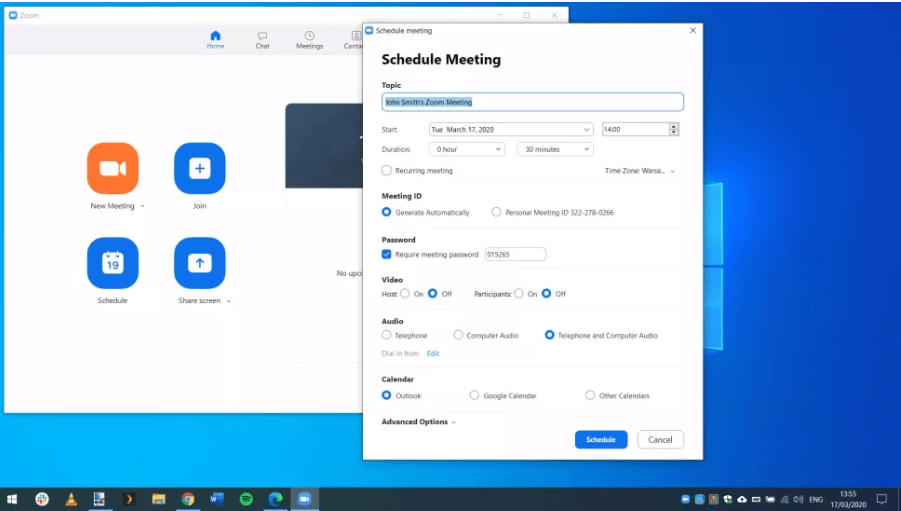


 0 kommentar(er)
0 kommentar(er)
